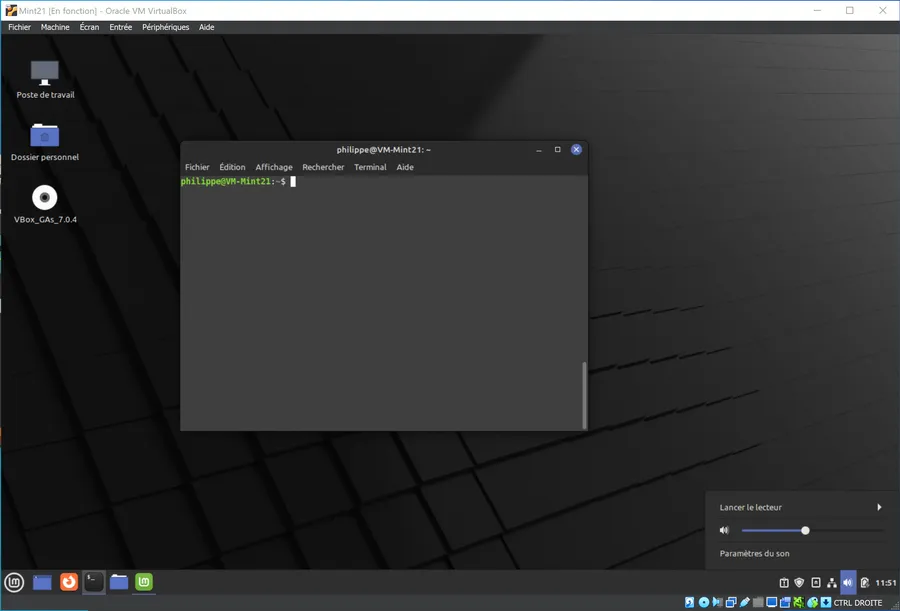Install Virtual Box
Running Linux Mint in Virtual Box is just an example.
Of course, you can install any other ISO
Checklist
- Download Virtual Box for Windows on this page
- Download the VirtualBox Extension Pack on the same page
- Install Virtual Box on Windows
- Launch Virtual Box
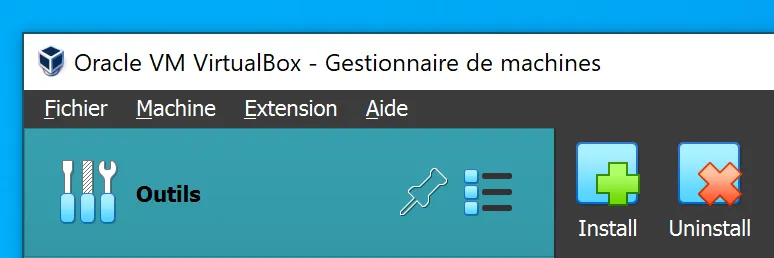
- In the Tools palette, on the right-hand side, click on the green “+ Install” button and install the Extension Pack
- Download a Mint 21 .iso file from here.
- Obviously, this could be any other ISO (Windows, Debian…)
- In VirtualBox press CTRL + A to add a new VM, select the previous .iso file etc.
- Run the VM
- You will tune the details later
- You may have some issues with the screen resolution but install the OS first
- Once installed reboot the VM
- Once logged in, open the CD and install the Guest Additions (VBox_GAs stands for VirtualBox Guess Additions. See below)
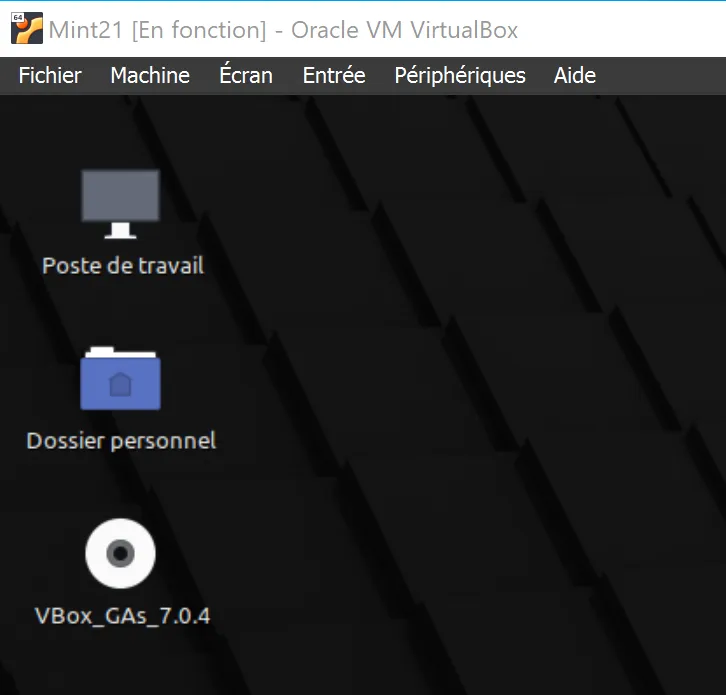
- Once installed, you can set the resolution
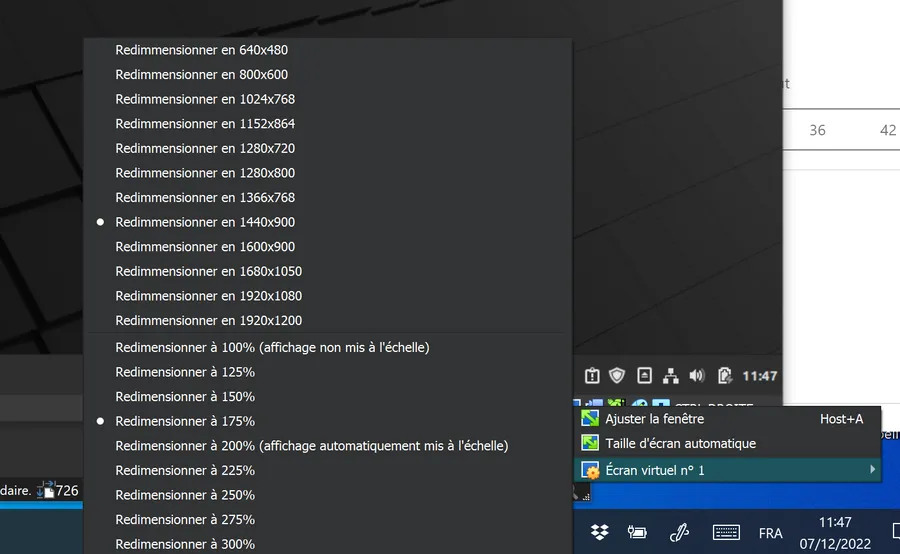
- Voilà !